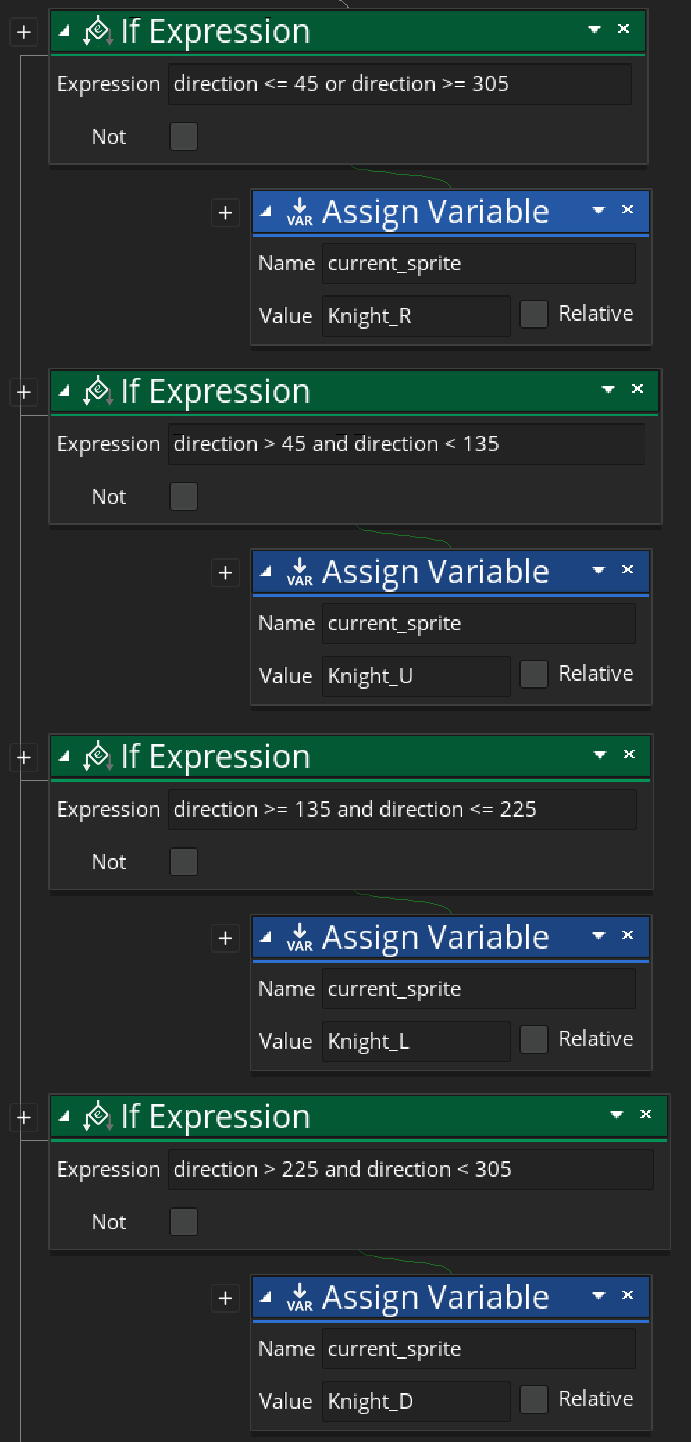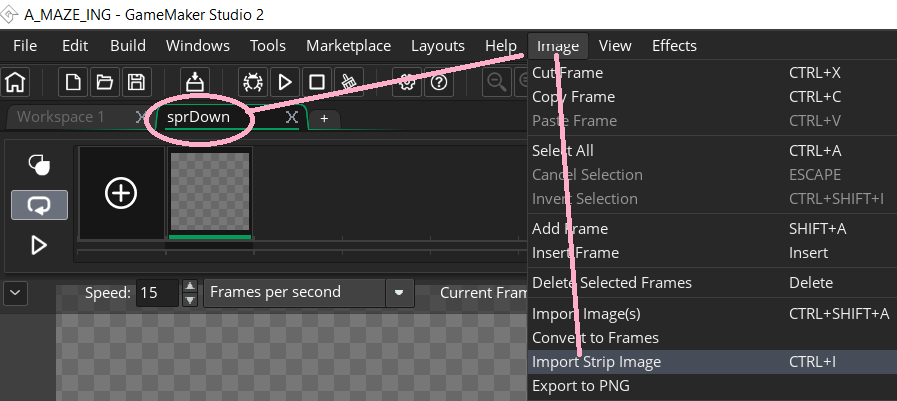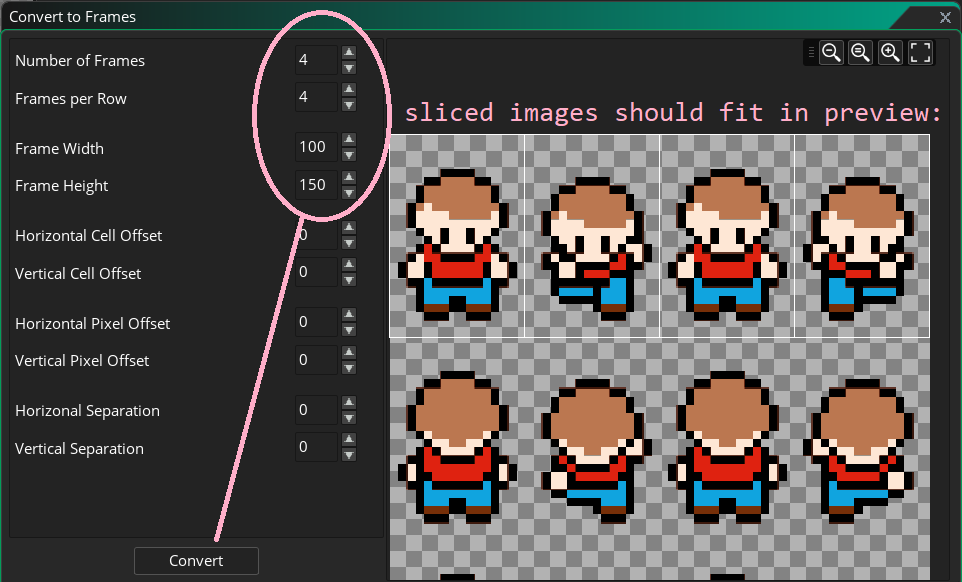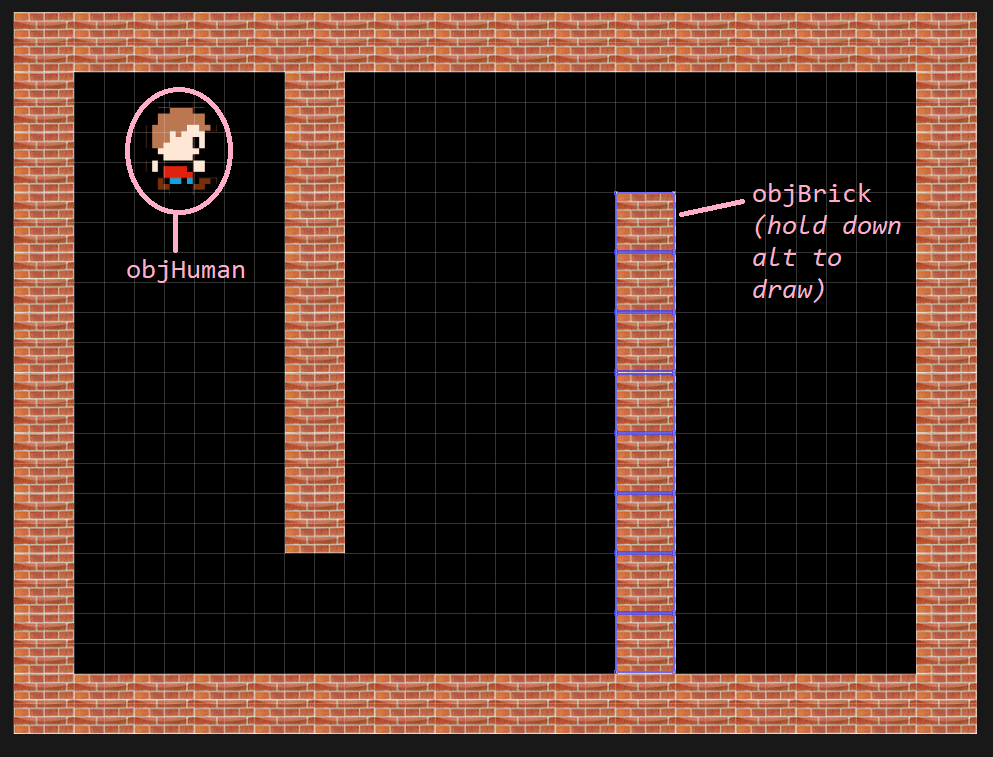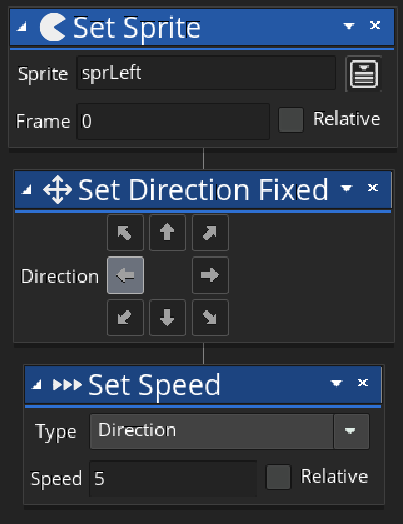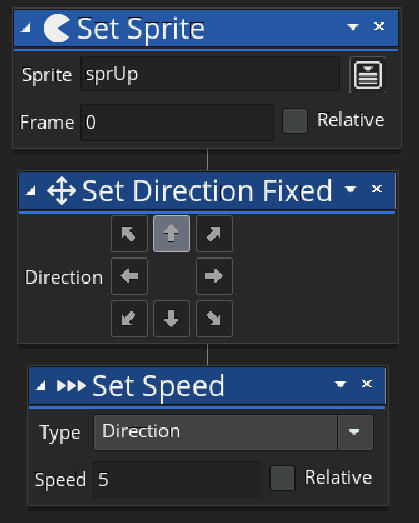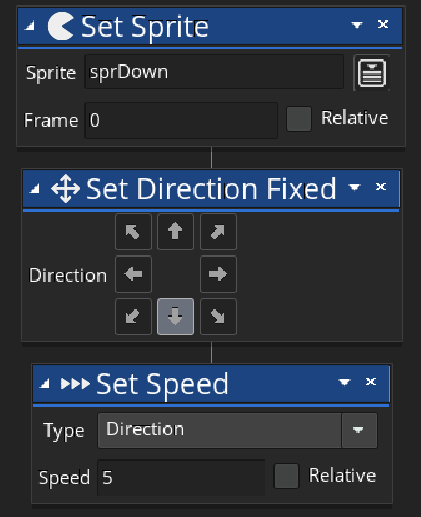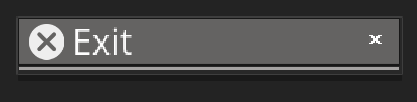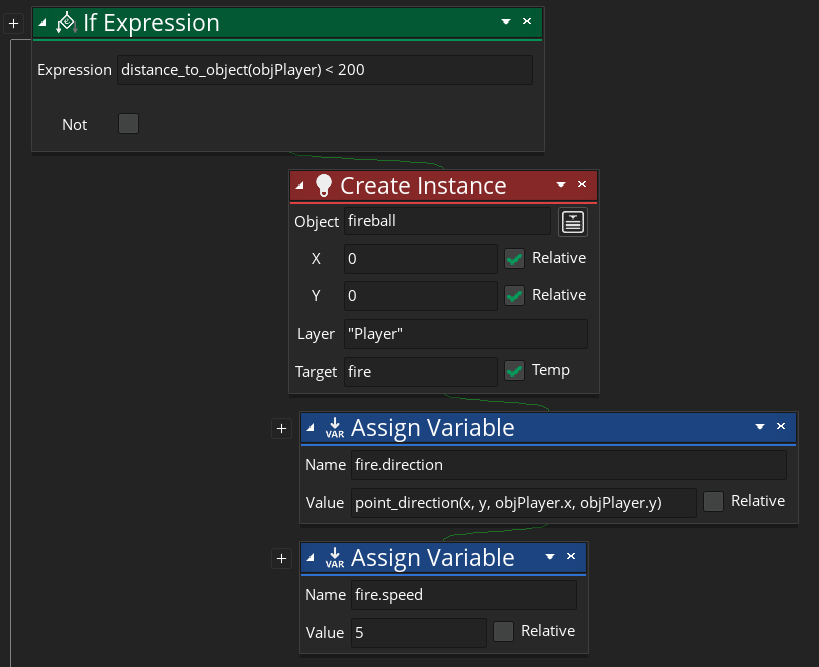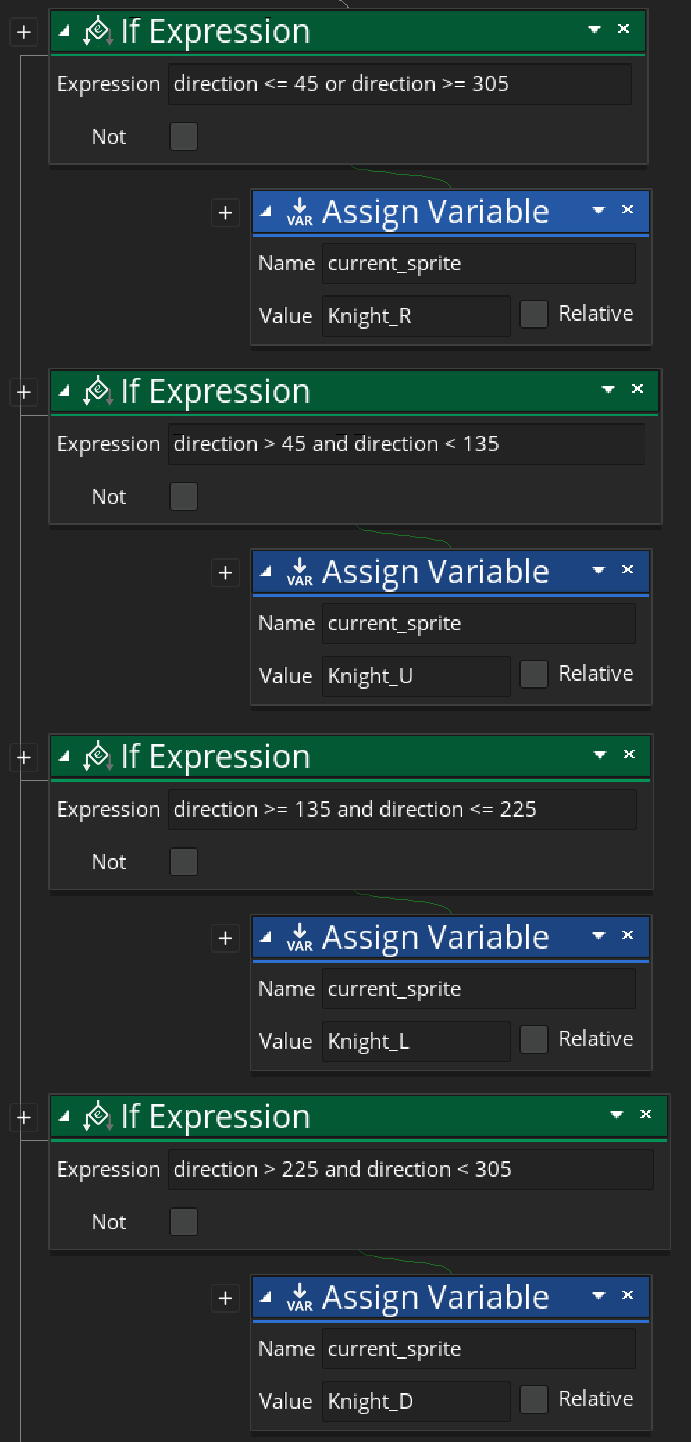A-Maze-Ing
| Sprite | Images |
| sprBrick |  |
| sprDown | 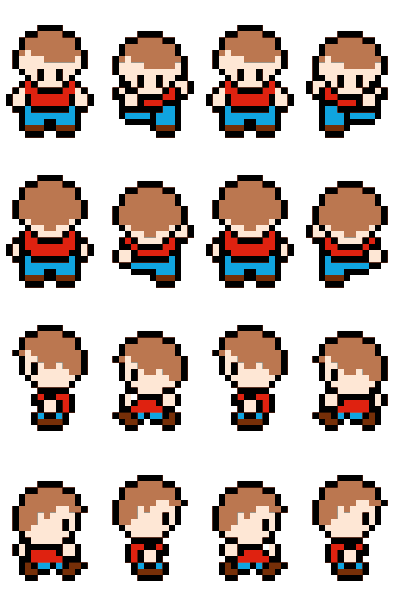 |
| sprUp |
| sprLeft |
| sprRight |
In the sprite editor, use Import Strip Image:
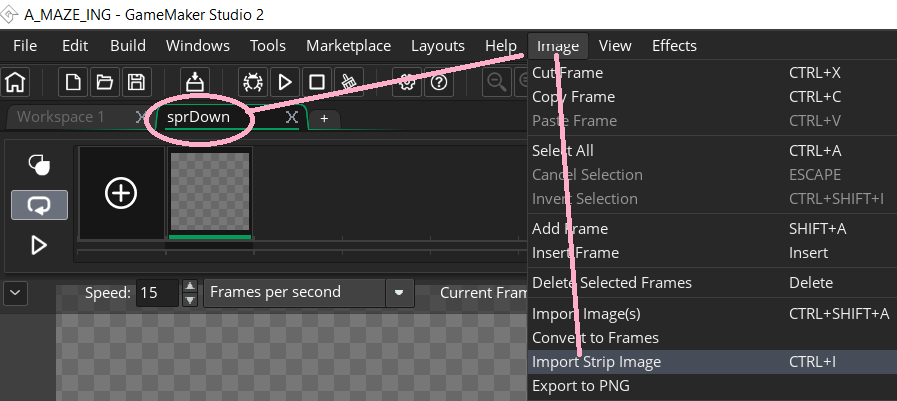
Repeat for each sprite (down, up, left & right).
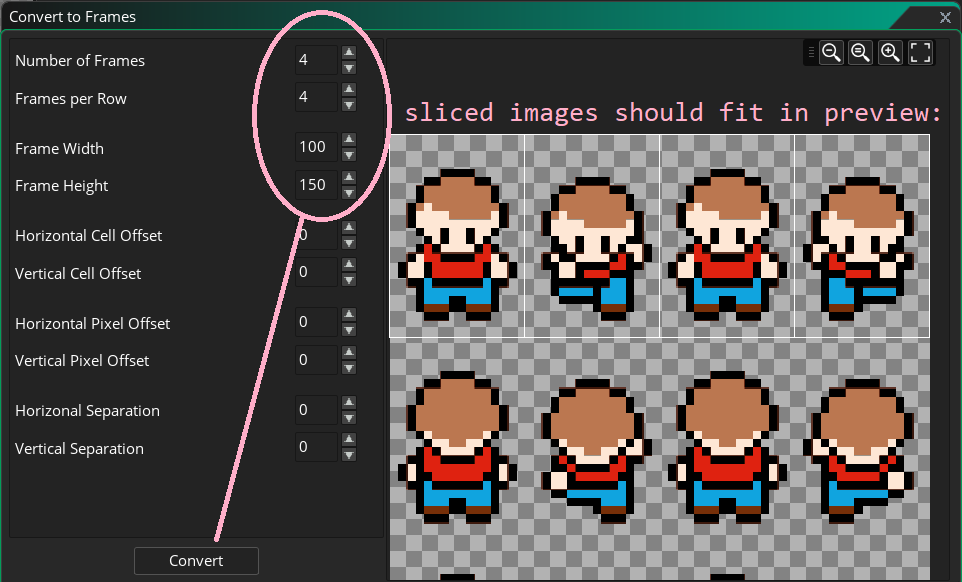
Use Vertical Cell Offset to select different rows:

|
| Object | Sprite | Properties |
| objHuman | sprRight | Visible |
| objBrick | sprBrick | Visible, Solid |
room layout:
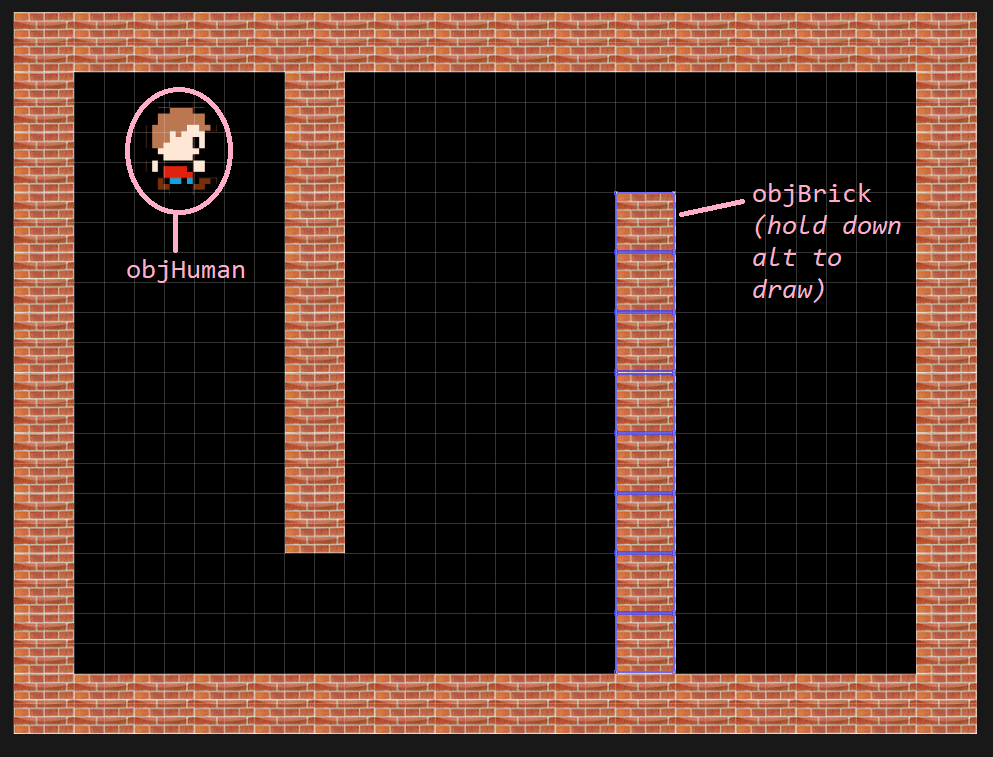
| objHuman | Key Pressed → Left event |
|---|
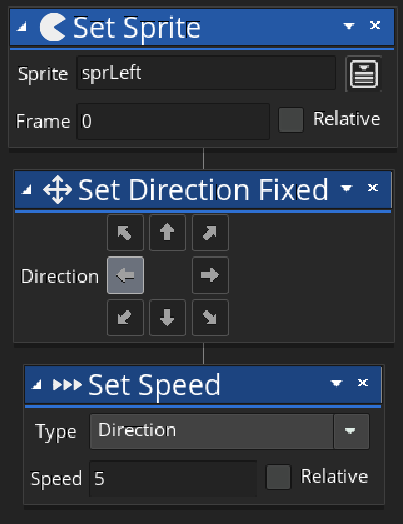
|
| objHuman | Key Pressed → Right event |
|---|

|
| objHuman | Key Pressed → Up event |
|---|
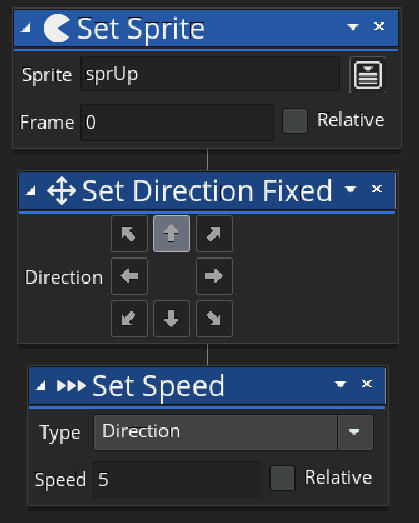
|
| objHuman | Key Pressed → Down event |
|---|
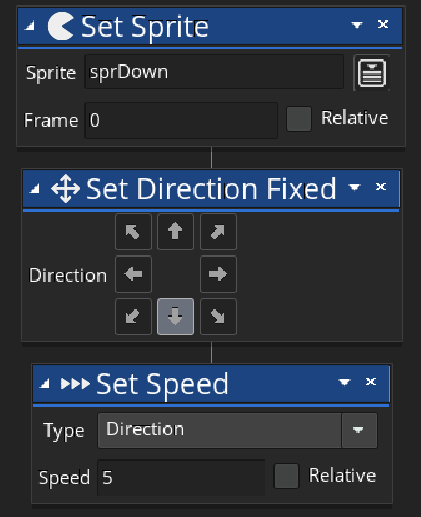
|
| objHuman | Collision → objBrick event |
|---|
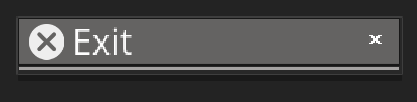
|
extension activities:
These are
really hard extension activities as this tutorial was written later on after the other tutorials. The help below was given in another context (i.e. a different game) so the scripts won't work without changing the names of the objects they refer to. If this all sounds too confusing,
move on to the next tutorial, and come back to these activities once you have done a few more tutorials. With that said, if you are feeling like an eggspert:
- Add an objEvilChaseObject that chases the human around the maze when it comes into line of sight. Hint: use the chase script below.
- Add an AI enemy that fires within range (again, use the script below for help).
- Animate the chasing AI enemy (see below)
chase script
Use the following script in the
Step event of the
objEvilChaseObject:

ai take aim and fire within range
Use the following script in an
Alarm event of an enemy AI (it has been taken from another game). Remember to initialise the alarm in the
create event:
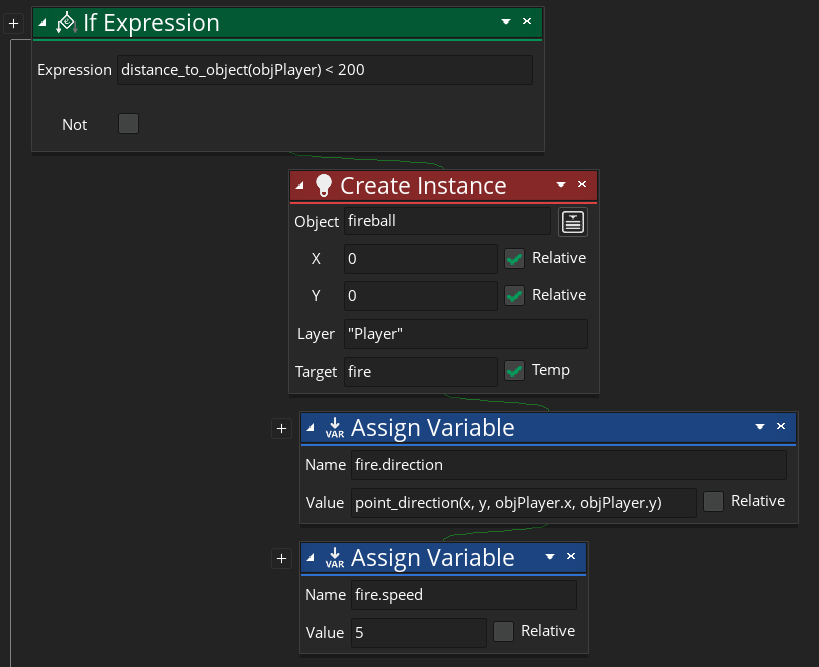
ai change sprite animation per direction when following a player
Use the following script in the
Step event of an enemy AI (it has been taken from another game):