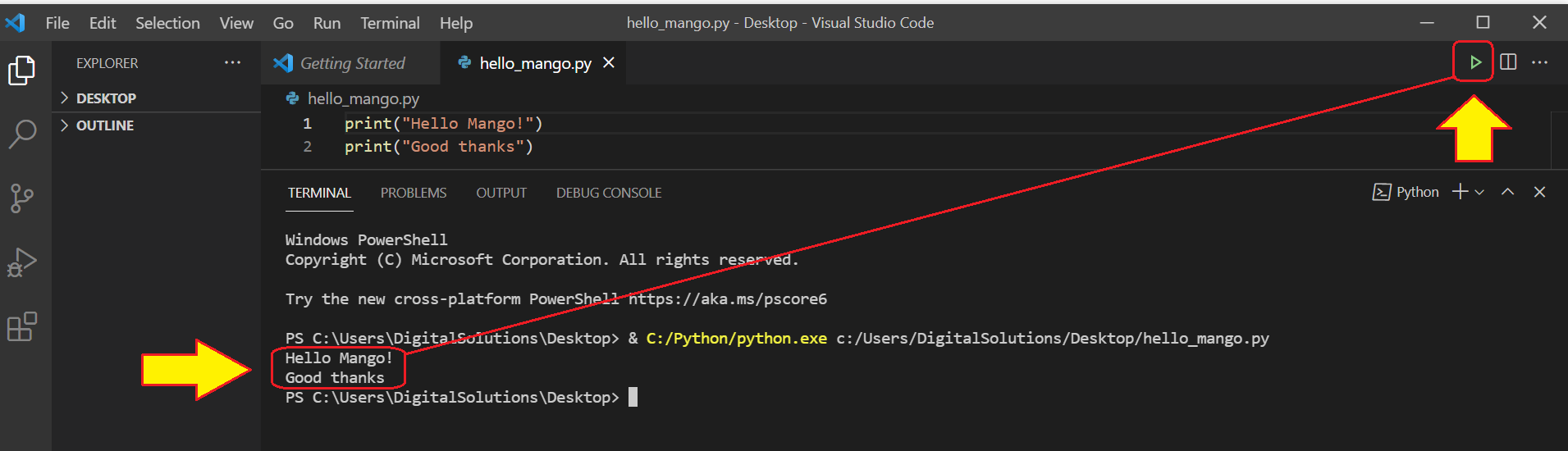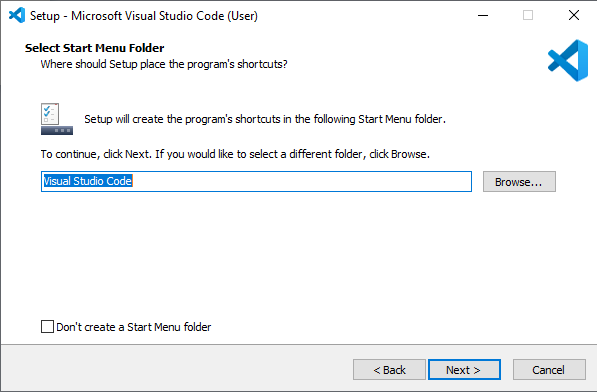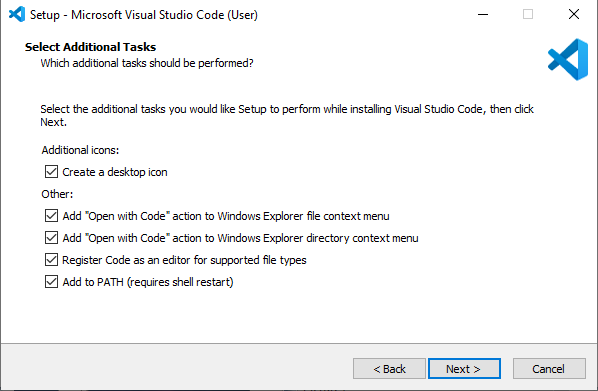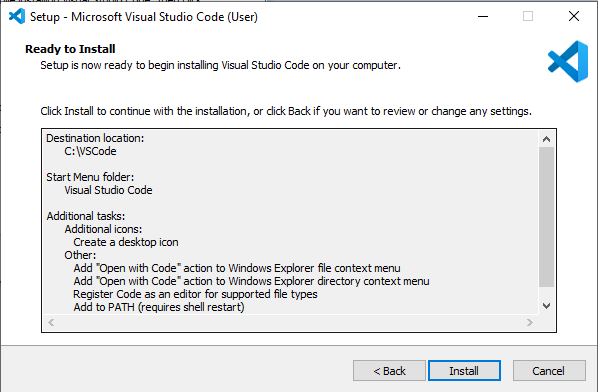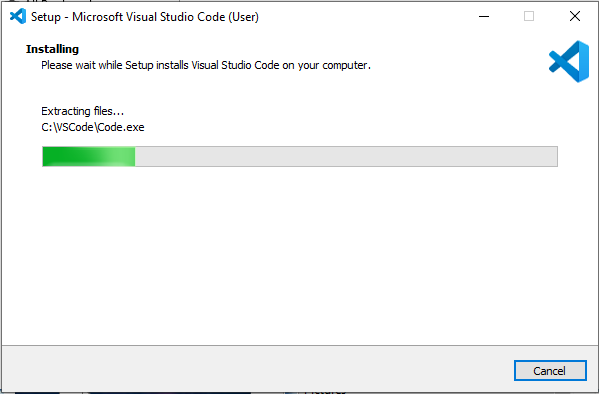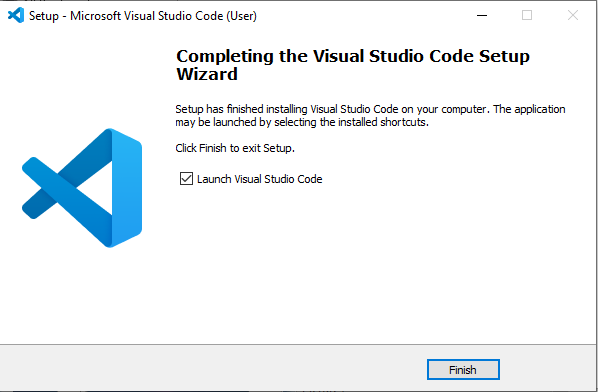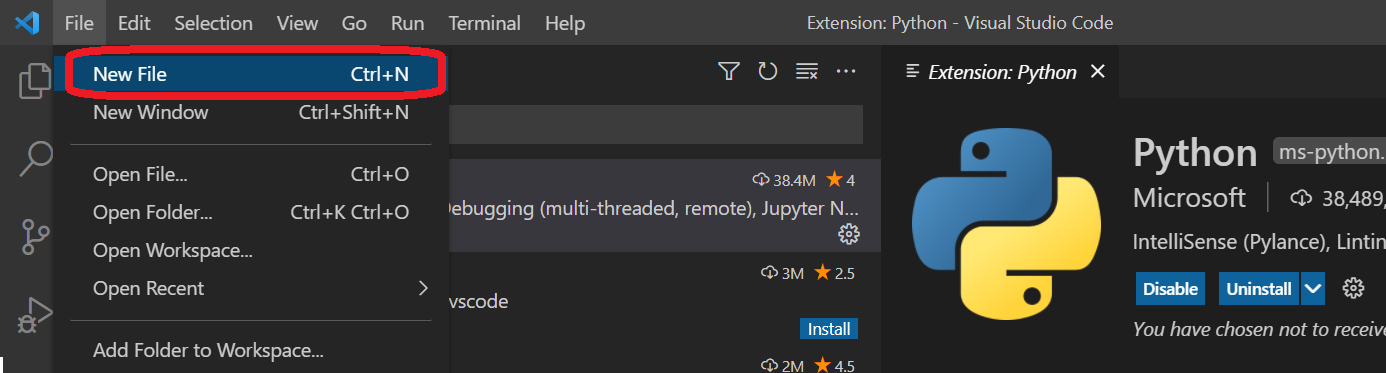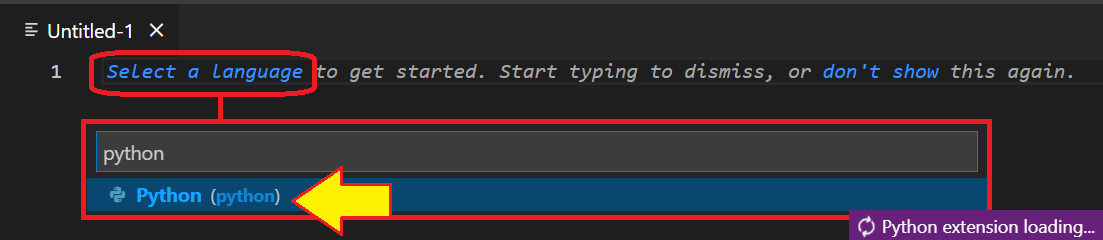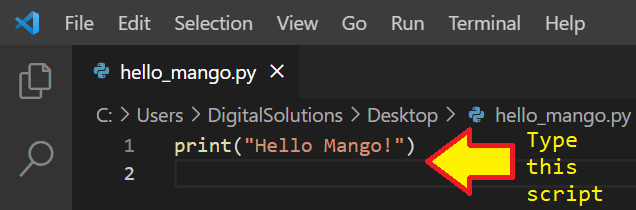Steps to install Python (and VS Code - optional)
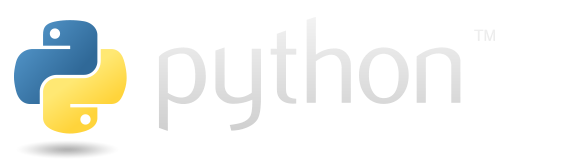
1. download Python from https://www.python.org/download
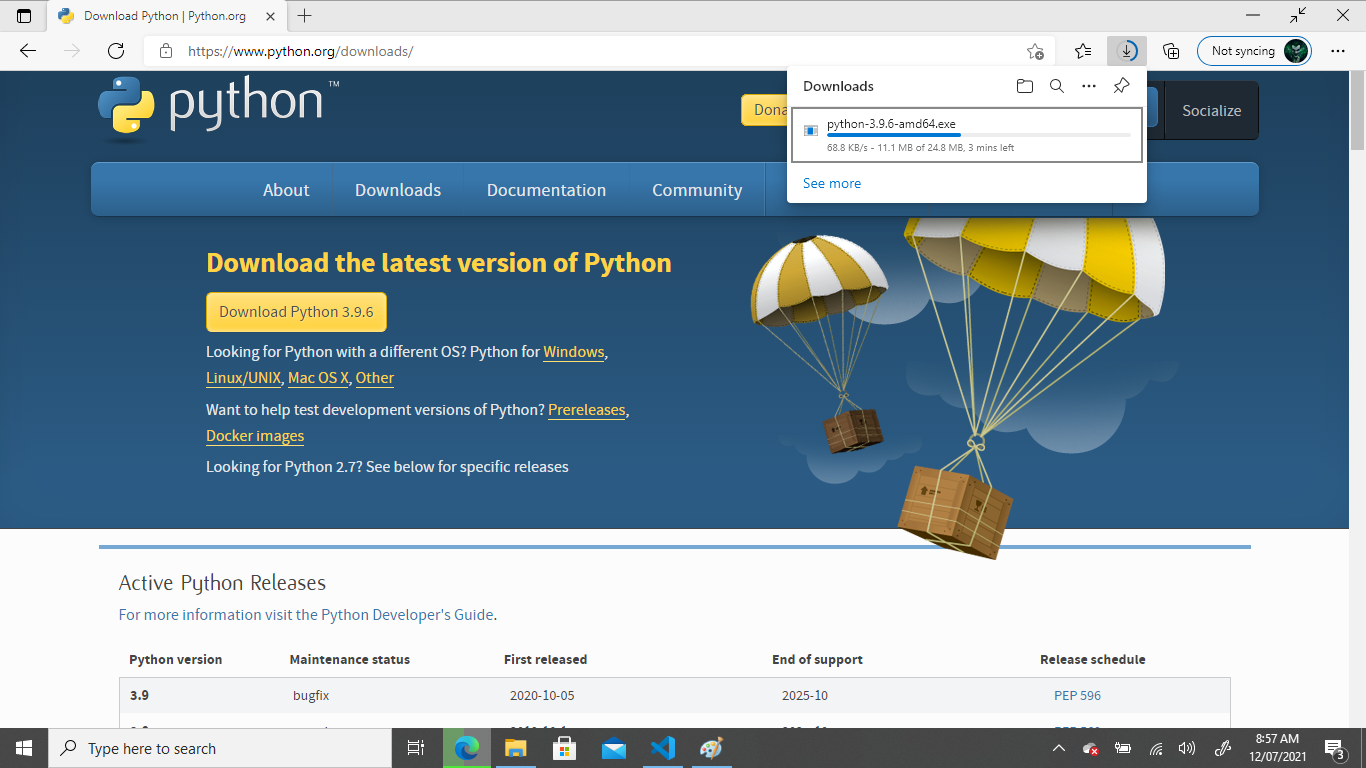
2. launch installer, set options as shown and choose Customize installation
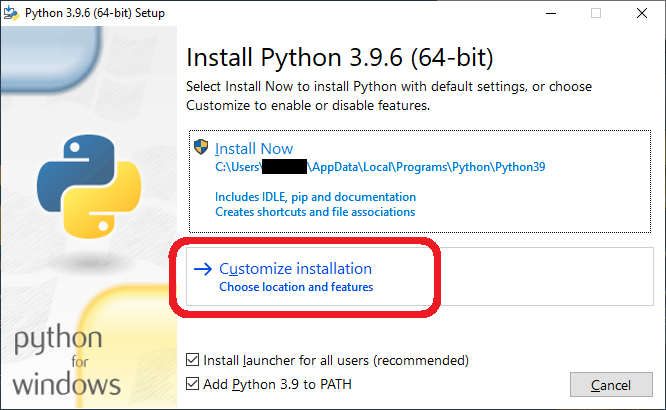
3. set options as shown
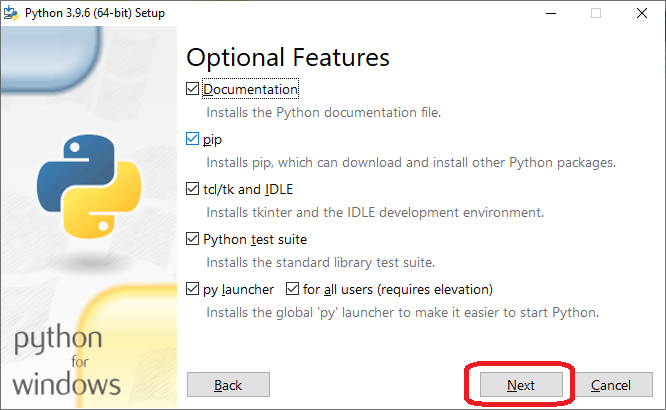
4. set options as shown, then change the custom install location to:
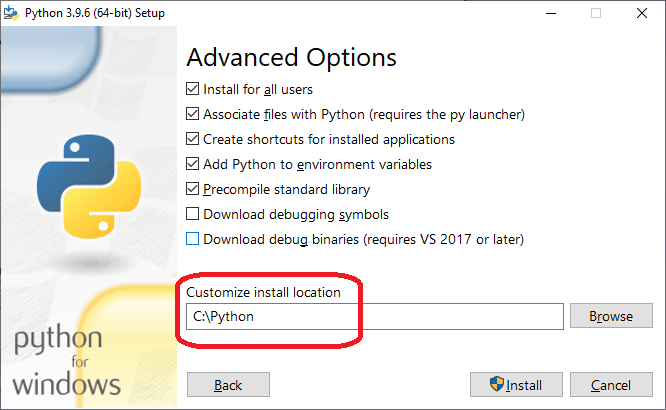
(then click Install)
5. ... wait ...
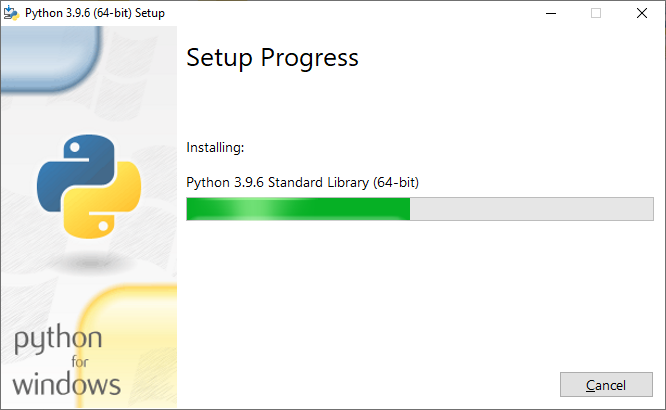
6. click Close
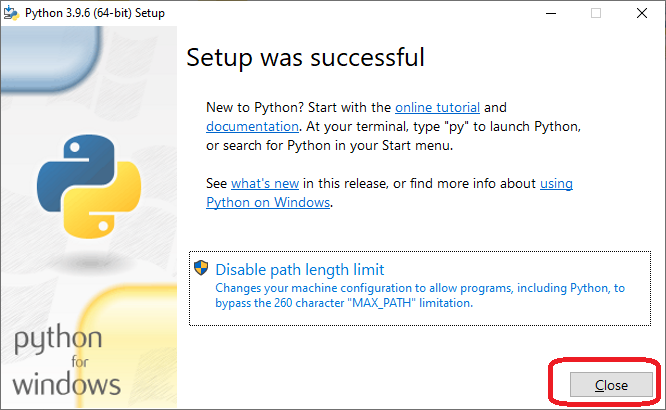
7. launch IDLE to edit and run your Python code
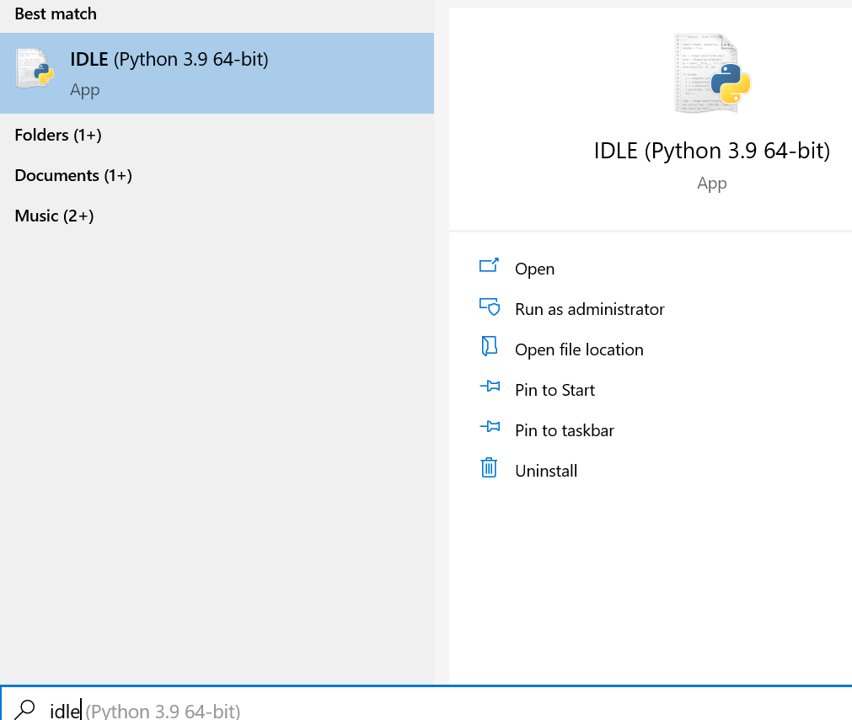
1. google visual studio code and click Download
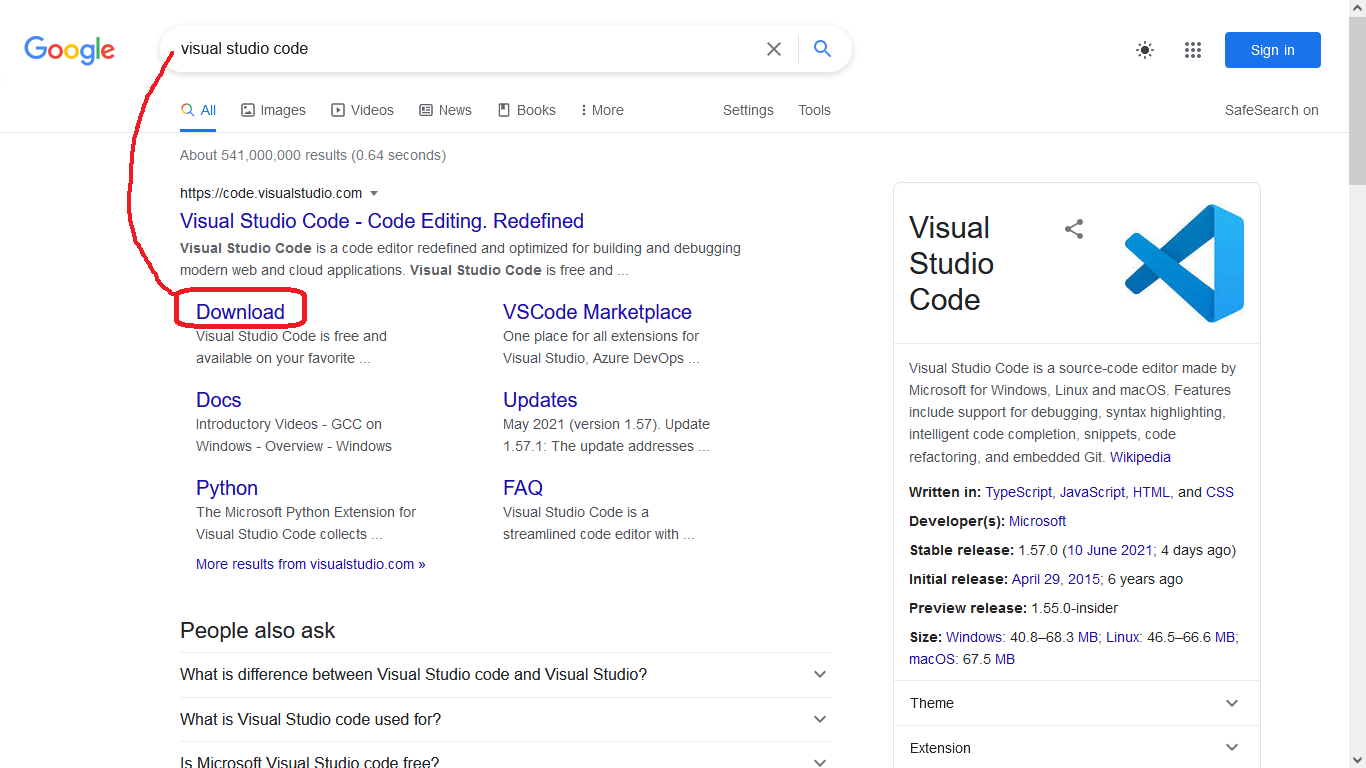
2. click to download Windows version
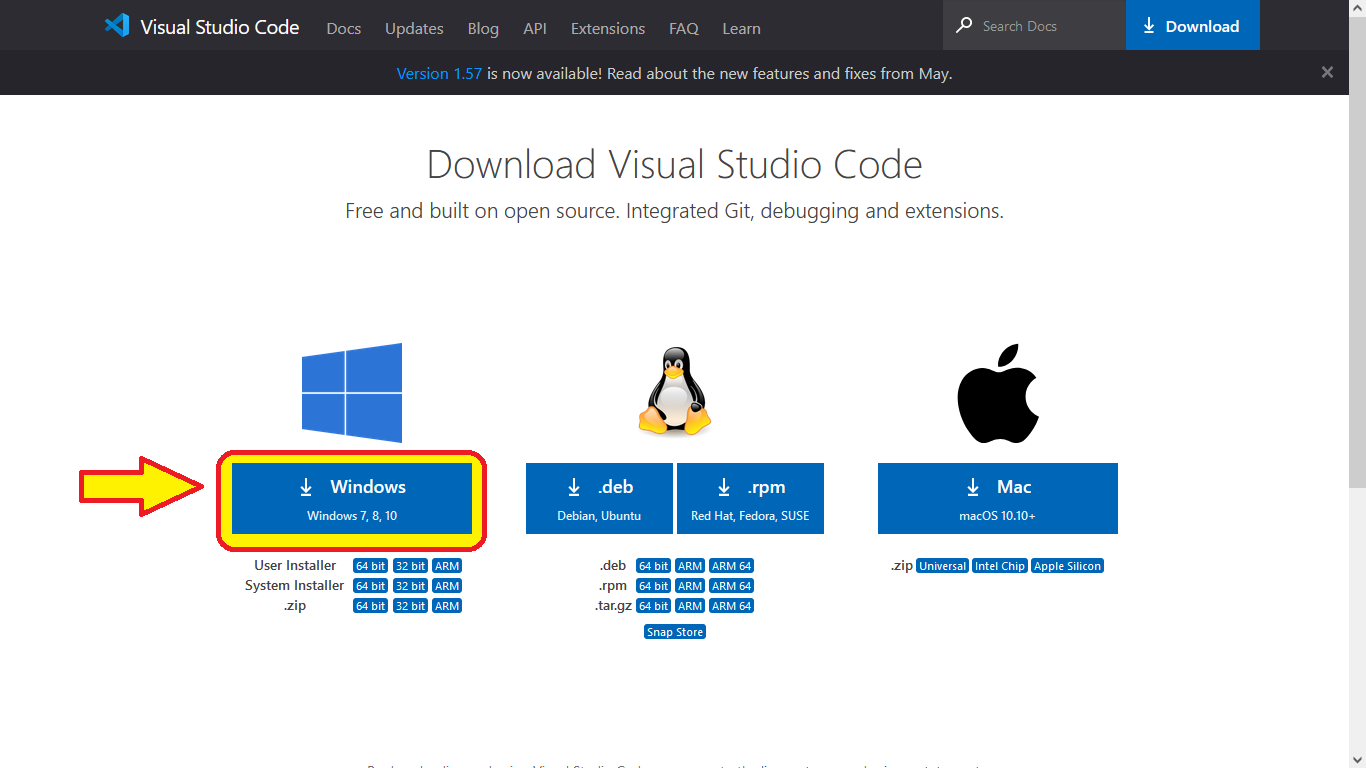
3. click Save File
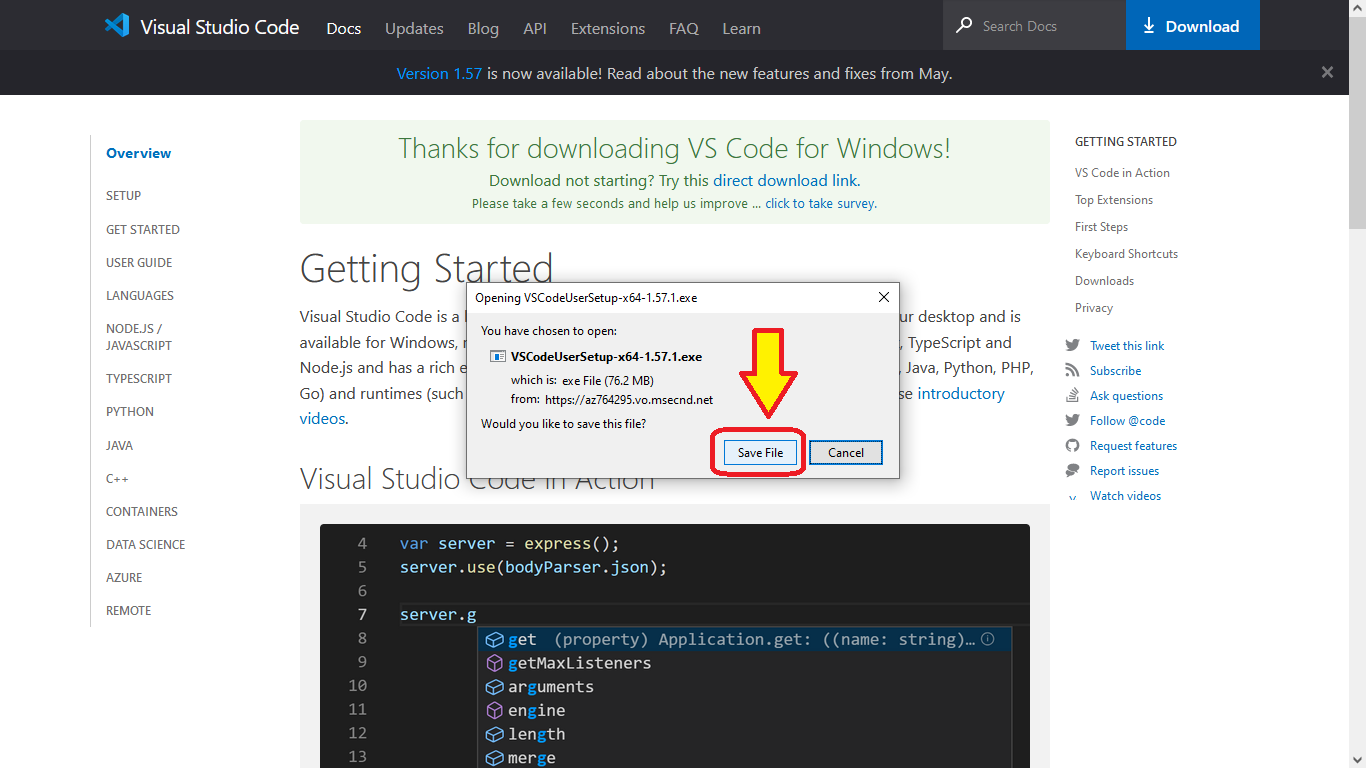
4. click Open installer from Downloads folder and click Run, then accept agreements and Next
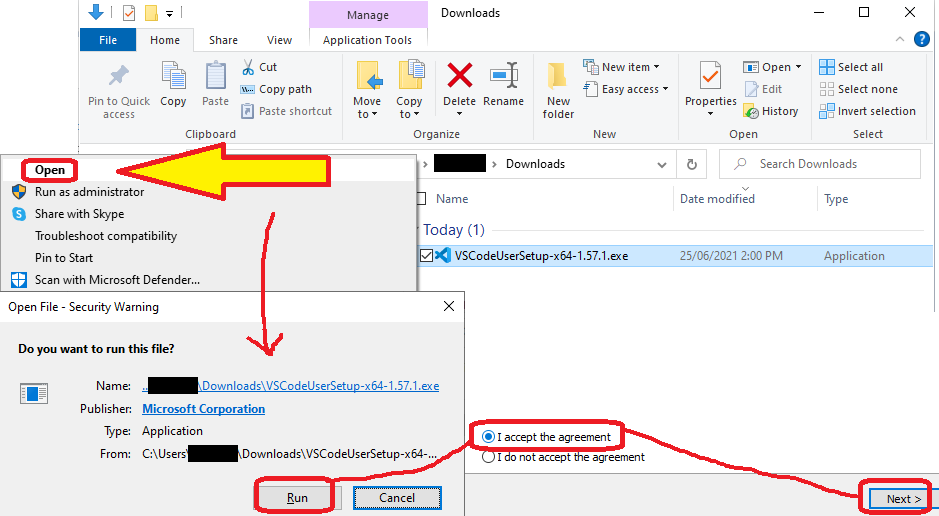
5. change the default install folder location to:
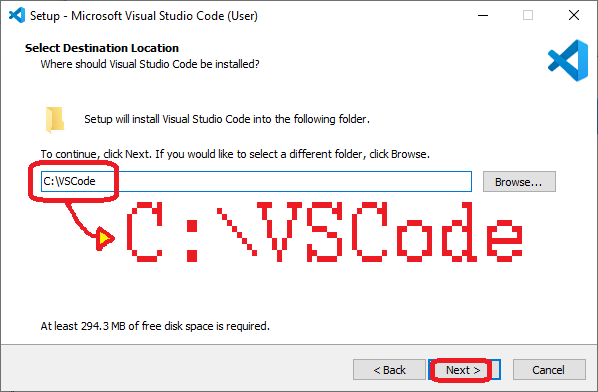
(then click Next)
11. once VSCode has launched, click File → Preferences → Extensions
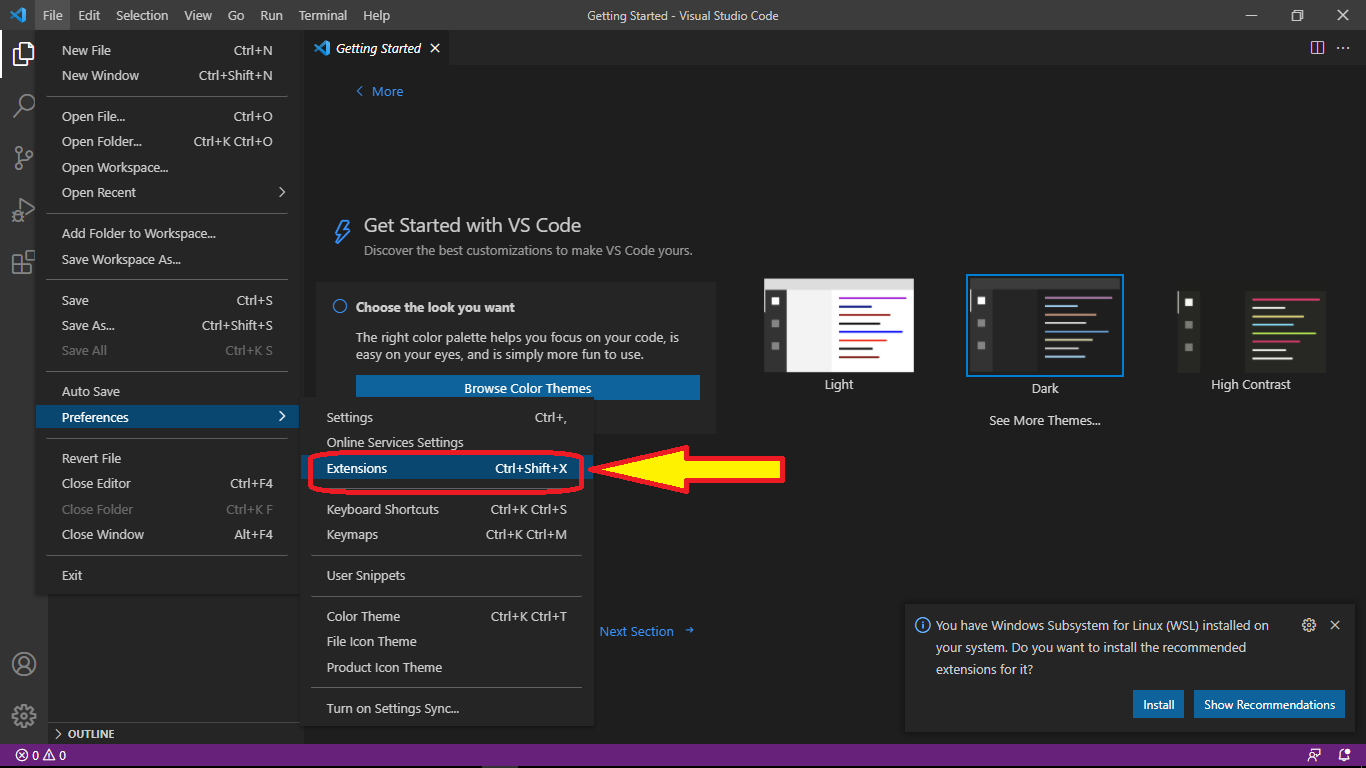
12. search for the Python extension authored by Microsoft and click Install (it should be the most popular Python extension)
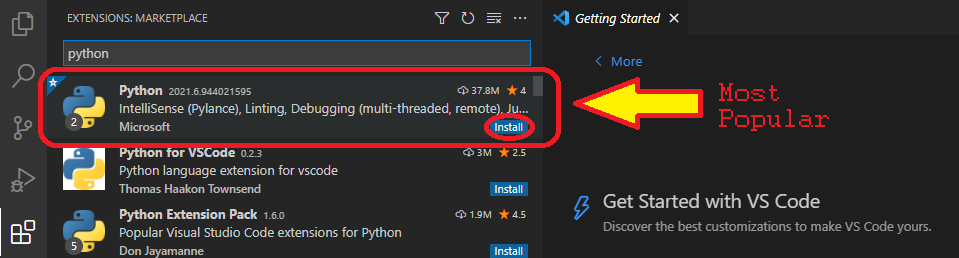
15. before you write any code go File → Save As... and save file to desktop, name it hello_mango.py
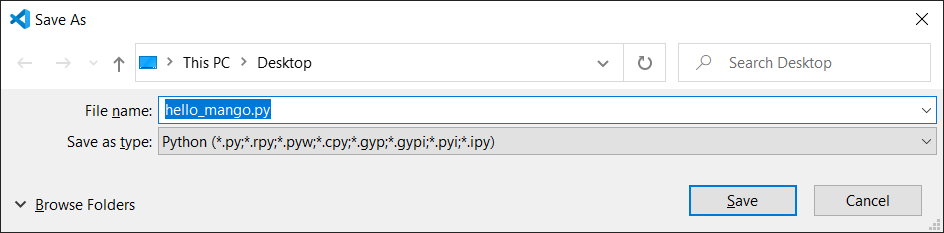
17. set Run and Debug options to Debug the currently active Python file:
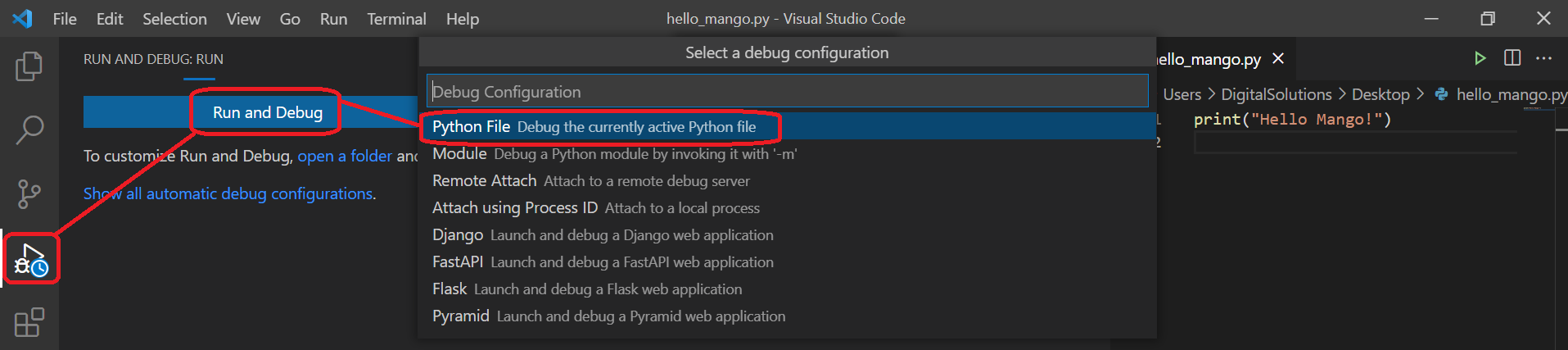
18. in future just click Play button to Run python file in Terminal. If you see a result in the Terminal window, this worked!