Drawing and Text
1. Create a new flash document - find the areas shown in the picture below on your screen! These include:
Menu bar
Drawing tools (which includes colour options)
Layers
Timeline
Stage
Library
Properties panel (also known as Properties bar)...
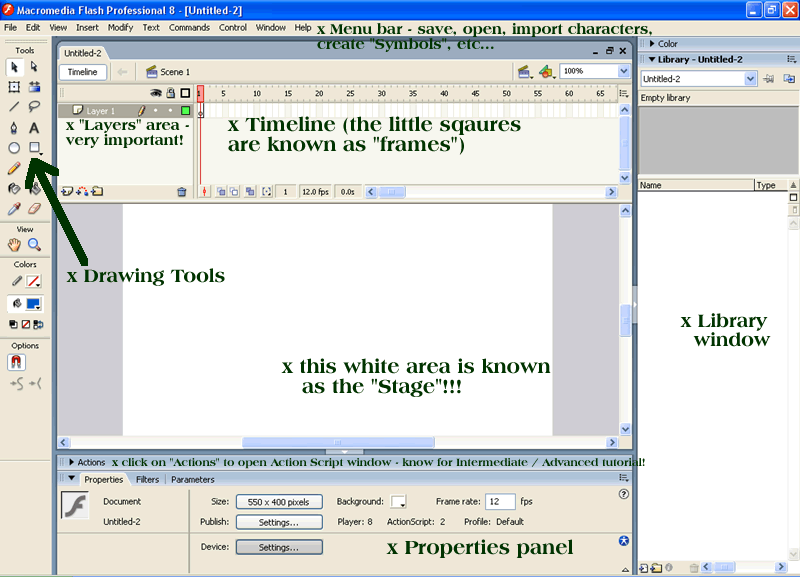
2.Using the tools, colour and text options, practice with each tool - see what you can and can't do!
3. Eventually, try and draw a less budget figure then the following:
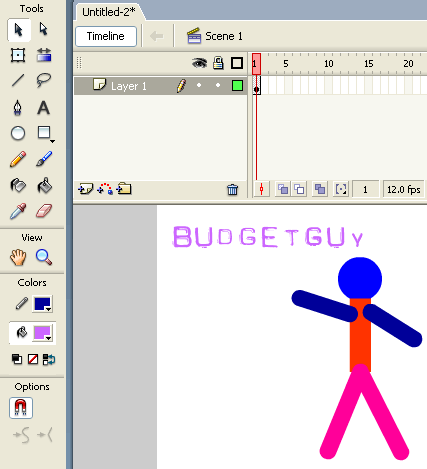
4. Right click on the 2nd frame in the timeline and select "Insert Keyframe" - as shown in the picture below:
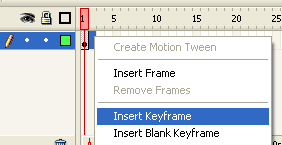
5. Use the arrow on the top right of the drawing tools - click on budget guys arms... and move them slightly up and down... as illustrated here:
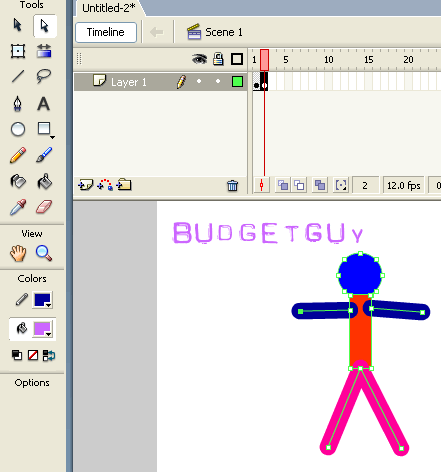
6. Repeat steps 4 and 5 of this tutorial, for the 3rd, 4th and 5th frames in your timeline. Did you end up with something like this? -
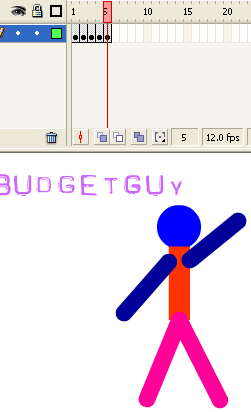
7. You can click back through your timeline and change the movements of budget guy... or you can add more frames if you wish. Once you are happy with your budget figure, find the Menu bar - click on Control --> Test Movie... what do you think?
8. Save it (File --> Save As...) and call it budgetguy.fla