Move Ball
1. New flash document... go Insert --> New Symbol
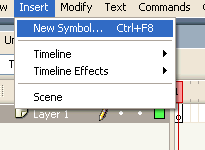
2. Change the name to "Ball" and click OK! Note - there are 3 types of symbols in flash - Movie Clips, Buttons and Graphics. You will only be concerned with Graphic symbols for now!
3. Draw yourself a ball... highlight the ball with the arrow tool (illustrated in picture below) and change X and Y properties to 0... (also shown below):
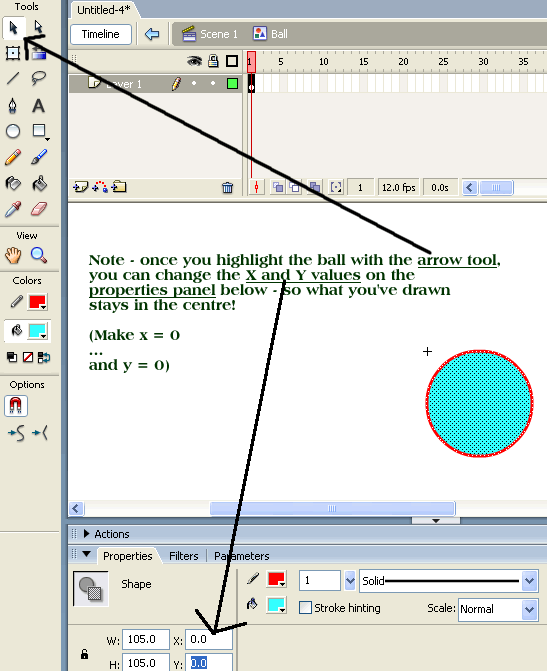
4. Click back into scene 1 (found on top of the timeline):
![]()
5. Can you see the ball appear in your library window now? If your library doesn't appear on screen, click on Window --> Library...
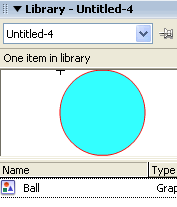
6. Drag and drop the ball from your library onto your stage. Right click on the timeline (around frame 15) and go "Insert Keyframe"... (illustrated below):
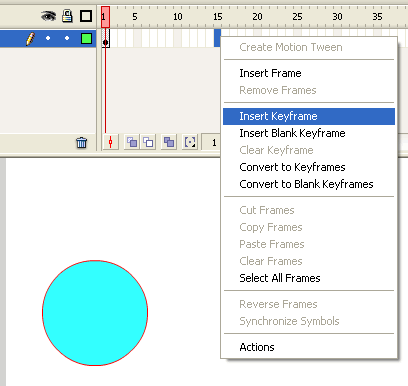
7. Move the ball across to the other side of the stage...
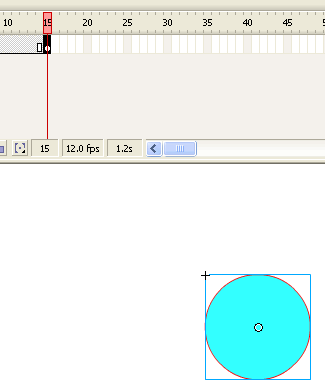
8. Right click anywhere inbetween the 2 keyframes (ie. Frame 1 and Frame 15) and go "Create Motion Tween" -
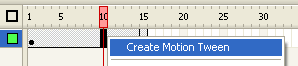
9. If you have done it correctly, you should have a "solid" tween line -
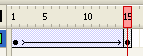
10. Control --> Test Movie... what do you think? Save as moveball.fla