Layers
1. Open bounceball.fla (from the previous tutorial) ... click on the insert layer button shown here:
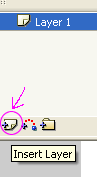
2.Always give your layers good names - double click on the names to change them to ball 1 and ball 2:
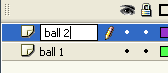
3. When you want an object to move or stay still on its own, regardless of what any other object is doing in your movie (this includes pictures or text), you must put it in a new layer. Confused? As a simple rule, if in doubt - use a new layer. In fact, use as many layers as you can. They do not increase your file size, and make it easy for you to keep your objects seperate.
4.Position the time line cursor in frame 1 of the ball 2 layer... as shown here:
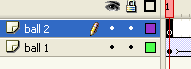
5. Drag and drop the ball in your library onto the stage... should look like this:
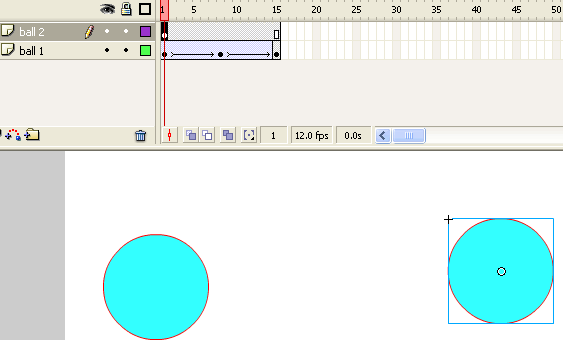
6.Do you remember the move ball tutorial? it is the same process from now on... a) insert keyframe... b) move ball to new position on stage... c) right click and create motion tween... should look like this:
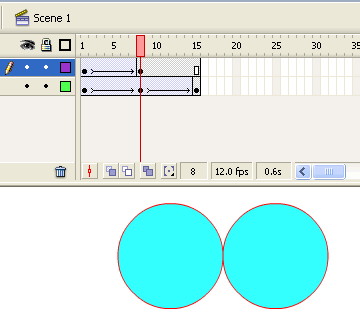
7. Repeat step 6 for the final frame in the ball 2 layer... then adjust both the balls (including ball 1) so they fly off in different directions, as follows:
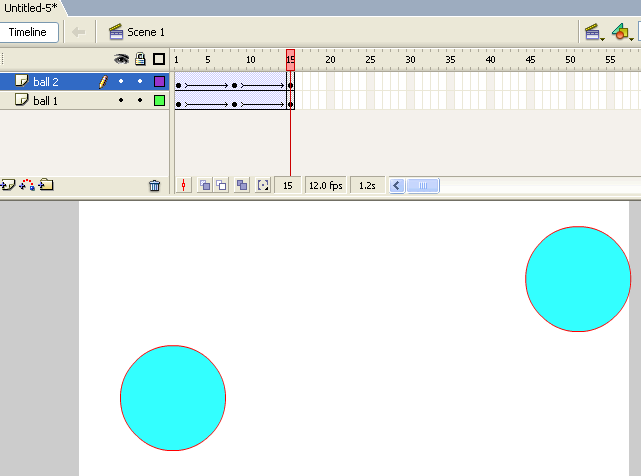
8. Control --> Test Movie... what do you think? Save as layers.fla